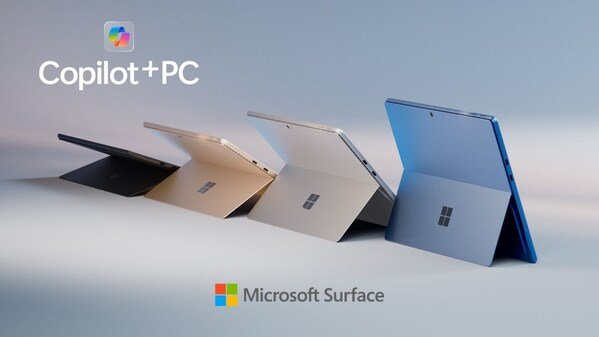
Microsoft Ink: Revolutionizing Digital Creativity and Productivity
Patricia Mary January 9, 2025 ArticleMicrosoft has long been a leader in developing tools for enhancing productivity and creativity in the digital space. One of its most innovative initiatives in recent years is Microsoft Ink, a powerful suite of tools and technologies that integrates seamlessly with Windows and Surface devices. Whether you’re a student, professional, or artist, Microsoft Ink offers you the ability to write, draw, and interact with your digital devices in a way that mimics the natural motion of pen on paper.
In this article, we’ll dive deep into the world of Microsoft Ink, exploring its features, specifications, and how it can benefit your workflow. We’ll also examine the different devices compatible with Microsoft Ink and how it elevates the digital experience for various users.
Table of Contents
ToggleWhat is Microsoft Ink?
Microsoft Ink is a suite of features designed to bring a more natural and intuitive experience to users who need to write, draw, or annotate documents on their Windows devices. By leveraging advanced touch and stylus technology, Microsoft Ink enables precise control over the digital medium, giving users the freedom to interact with their devices in a more organic way.
Whether you’re marking up a PDF, sketching a digital masterpiece, or taking notes in class, Microsoft Ink makes it easy to express yourself with precision and style. The technology is integrated into various Microsoft products, including the Surface lineup, OneNote, Microsoft Edge, and many other apps that support digital ink functionality.
Key Features of Microsoft Ink
1. Precision and Responsiveness
One of the standout features of Microsoft Ink is its precision. With highly responsive pressure sensitivity, tilt recognition, and customizable buttons on compatible pens, users can write and draw with incredible accuracy. This is particularly beneficial for digital artists, illustrators, and designers who need to replicate the fine details of traditional pen-and-paper techniques.
2. Integration with Microsoft Office
Microsoft Ink integrates seamlessly with popular Microsoft Office apps, such as Word, Excel, PowerPoint, and OneNote. This makes it easier to annotate documents, create mind maps, and highlight important information without ever leaving your workspace.
- Word: Ink annotations allow you to quickly mark up and edit documents.
- Excel: Use digital ink to draw shapes, diagrams, or highlight cells.
- PowerPoint: Add handwritten notes or draw on slides during presentations.
- OneNote: Organize your notes with digital ink, creating diagrams and sketches in addition to written text.
3. Surface Pen Compatibility
The Surface Pen is a key component of the Microsoft Ink experience. With high levels of pressure sensitivity and tilt support, the Surface Pen allows users to write and draw with a level of precision that’s unmatched in most other digital pens. Additionally, the Surface Pen is designed to feel like a real pen, making the experience of using it more intuitive and satisfying.
4. Windows Ink Workspace
Windows Ink Workspace is a feature built directly into Windows 10 and later, providing users with easy access to ink-powered apps. It includes tools like Sticky Notes, Sketchpad, and Screen Sketch, which enable users to create and save ink-based content quickly. The workspace is easily accessible by clicking the Ink icon in the taskbar.
5. Cross-Device Syncing
Microsoft Ink’s integration with OneNote and other cloud-based apps means that your ink-based content can sync across all your devices. This allows you to start a drawing on your Surface and finish it on your laptop, without missing a beat.
6. Smart Shapes and Text Recognition
Another key feature of Microsoft Ink is its ability to recognize shapes and convert handwriting to text. This is especially useful for note-taking and brainstorming, as it allows users to quickly transform their ideas into digital formats without having to retype anything manually.
7. Security and Privacy
Since Microsoft Ink integrates with Windows security features, any content you create using ink is protected by the same robust security protocols that safeguard your data. Whether you’re annotating a document or creating a personal sketch, you can be confident that your work is secure.
Devices Compatible with Microsoft Ink
Microsoft Ink is compatible with a range of devices, particularly those in the Microsoft Surface family. Below is a list of some of the most popular devices that support Microsoft Ink:
- Microsoft Surface Pro 9
- Microsoft Surface Laptop Studio
- Microsoft Surface Go 3
- Microsoft Surface Book 3
- Microsoft Surface Duo 2
- Microsoft Surface Hub 2S
While Microsoft Ink is most often associated with the Surface devices, many other Windows 10 and 11 devices can also support digital ink functionality, depending on their hardware and stylus compatibility.
Table of Specifications and Features
| Feature | Surface Pen | Surface Laptop Studio | Surface Go 3 | Surface Pro 9 |
|---|---|---|---|---|
| Pressure Sensitivity | 4096 levels | 4096 levels | 4096 levels | 4096 levels |
| Tilt Support | Yes | Yes | Yes | Yes |
| Battery Life | 1 year (with normal use) | 15 hours | 10 hours | 10.5 hours |
| Storage | No storage (works directly with device) | 256GB to 2TB SSD | 64GB/128GB/256GB eMMC storage | 128GB/256GB/512GB SSD |
| Screen Resolution | N/A | 2400 x 1600 pixels | 1920 x 1280 pixels | 2880 x 1920 pixels |
| Display Size | N/A | 14.4-inch | 10.5-inch | 13-inch |
| Operating System | Windows 10 or 11 | Windows 11 | Windows 11 | Windows 11 |
| Pen Connectivity | Bluetooth | Bluetooth | Bluetooth | Bluetooth |
| Supported Apps | Office Suite, OneNote, Microsoft Edge, Sketchpad | Office Suite, OneNote, Microsoft Edge, Sketchpad | Office Suite, OneNote, Microsoft Edge | Office Suite, OneNote, Microsoft Edge, Sketchpad |
| Inking Capabilities | Highly responsive, customizable buttons | Highly responsive, customizable buttons | Highly responsive, customizable buttons | Highly responsive, customizable buttons |
Why Choose Microsoft Ink?
Microsoft Ink provides a more natural, intuitive way to interact with your device, whether you’re sketching, writing notes, or annotating documents. The seamless integration with Microsoft Office, Surface devices, and Windows Ink Workspace makes it easy to incorporate digital ink into your daily routine. Here are some reasons why you should consider Microsoft Ink:
- Improved Productivity: By combining the best of traditional pen-and-paper methods with the power of digital technology, Microsoft Ink allows you to stay organized and efficient.
- Enhanced Creativity: Whether you’re a designer, artist, or just someone who likes to doodle, Microsoft Ink provides the tools you need to express yourself freely.
- Cross-Platform Support: Microsoft Ink works across all Windows 10 and 11 devices, ensuring that you can access your work from any device in your ecosystem.
- User-Friendly: The Microsoft Ink interface is easy to use and doesn’t require advanced technical skills, making it accessible to all types of users.
How Microsoft Ink Transforms Digital Note-Taking
In the modern world, digital note-taking has become essential for many people. Microsoft Ink enhances this process by allowing you to write, draw, and mark up documents in a way that’s both efficient and fun. Whether you’re in a meeting, class, or brainstorming session, Microsoft Ink makes it easier than ever to capture your ideas.
Conclusion
Microsoft Ink is a powerful tool for anyone looking to get more out of their digital devices. Whether you’re using it for professional productivity, creative projects, or simple note-taking, Microsoft Ink brings a new level of interactivity and precision to your work. By integrating seamlessly with the Microsoft ecosystem and Surface devices, Microsoft Ink offers an unparalleled digital experience for users across different fields.
With its advanced features, compatibility with multiple devices, and ability to improve efficiency and creativity, Microsoft Ink is undoubtedly one of the most exciting developments in the world of digital technology.
You may also like
Archives
Calendar
| M | T | W | T | F | S | S |
|---|---|---|---|---|---|---|
| 1 | 2 | 3 | 4 | 5 | 6 | |
| 7 | 8 | 9 | 10 | 11 | 12 | 13 |
| 14 | 15 | 16 | 17 | 18 | 19 | 20 |
| 21 | 22 | 23 | 24 | 25 | 26 | 27 |
| 28 | 29 | 30 | 31 | |||

Leave a Reply